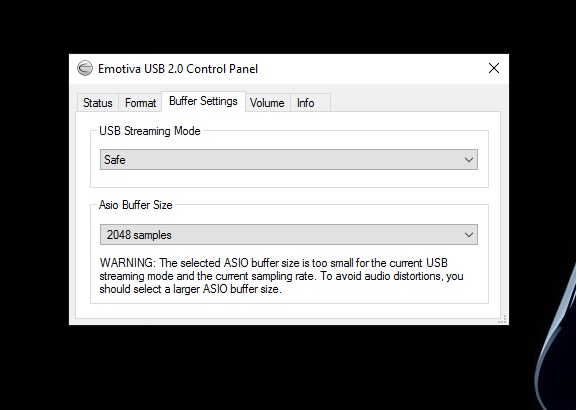|
|
Post by wildgoose on Apr 19, 2016 12:43:11 GMT -5
Just purchased a Little Ego for use at work. The sound quality is very good. However, I am running into a stuttering issue when streaming from Pandora in Chrome. Every now and then, there will be a subtle break in audio stream as if the playback buffer cannot keep up. I am using a Windows 7 desktop and the little ego in driver-less mode. It's not a pause, but one or more stutter briefly. I cannot consistently reproduce the stutter. If I kick off some jobs on the PC, such as compiling some code, it does not necessarily generate a stutter. But sometimes it will stutter when I am apparently not doing much (like scrolling through a page in the browser, or run some command line tool like git and get its help screen). I recall quite a few years ago I tried a creative labs USB sound card, and it also had horrible stutter problems, so I returned it. I end up using an external Yamaha AP-U70 USB receiver, and in comparison the Yamaha has no stutter issue at all. So I thought maybe the Yamaha have a bigger 'buffer'. Fast forward a few years, and I am now trying out the Little Ego, and the stutter problem returned.  So I recalled my previous experience with the creative labs and the Yamaha, and I am wondering if this is related to some buffer size on the device. The Yamaha also requires no driver. After I got home, I tried the Little Ego on my Mac. I am also able to reproduce the stutter problem with Pandora streaming inside Chrome. It doesn't seem to happen with iTune (thought I was not able to experiment too much last night.) What I want to know is, does the Little Ego have some kind of on device buffer? If so, what size is this buffer, and more importantly, is the buffer size different between the Little Ego, Big Ego, and perhaps the DC-1 (which I plan to acquire in the future). The stuttering is a deal breaker for me, so the purchases will be on hold until I get this resolved. Also, are there any tweaks in Windows/Mac that I can do to eliminate the stutter issue? |
|
|
|
Post by geebo on Apr 19, 2016 13:20:34 GMT -5
Just purchased a Little Ego for use at work. The sound quality is very good. However, I am running into a stuttering issue when streaming from Pandora in Chrome. Every now and then, there will be a subtle break in audio stream as if the playback buffer cannot keep up. I am using a Windows 7 desktop and the little ego in driver-less mode. It's not a pause, but one or more stutter briefly. I cannot consistently reproduce the stutter. If I kick off some jobs on the PC, such as compiling some code, it does not necessarily generate a stutter. But sometimes it will stutter when I am apparently not doing much (like scrolling through a page in the browser, or run some command line tool like git and get its help screen). I recall quite a few years ago I tried a creative labs USB sound card, and it also had horrible stutter problems, so I returned it. I end up using an external Yamaha AP-U70 USB receiver, and in comparison the Yamaha has no stutter issue at all. So I thought maybe the Yamaha have a bigger 'buffer'. Fast forward a few years, and I am now trying out the Little Ego, and the stutter problem returned.  So I recalled my previous experience with the creative labs and the Yamaha, and I am wondering if this is related to some buffer size on the device. The Yamaha also requires no driver. After I got home, I tried the Little Ego on my Mac. I am also able to reproduce the stutter problem with Pandora streaming inside Chrome. It doesn't seem to happen with iTune (thought I was not able to experiment too much last night. ) What I want to know is, does the Little Ego have some kind of on device buffer? If so, what size is this buffer, and more importantly, is the buffer size different between the Little Ego, Big Ego, and perhaps the DC-1 (which I plan to acquire in the future). The stuttering is a deal breaker for me, so the purchases will be on hold until I get this resolved. Also, are there any tweaks in Windows/Mac that I can do to eliminate the stutter issue? You might try calling Emotive with that question. I can say I have a Little Ego and have never experienced a single dropout with it. I use it with a Windows 10 Laptop with Jriver playing locally stored files or streamed from a NAS over wireless AC. |
|
|
|
Post by creimes on Apr 19, 2016 13:21:51 GMT -5
I know on my Windows 10 desktop PC I went into the Emotiva software and adjusted the buffer size, at least I'm certain that's what it was lol, I'm not at home right now so I can't check but my advice install the application and drivers and when installed there will be an icon in the bottom right of your screen and when you click on it there are settings to adjust.
Chad
|
|
|
|
Post by wildgoose on Apr 19, 2016 14:08:21 GMT -5
Ok so I just installed the Emotiva Driver for Windows (and a few reboots), and the stutter seems to be gone now.
The Emotiva control panel does have a buffer setting
USB Streaming Mode: Safe (minimum latency/low latency/standard/relaxed/reliable/safe/extra safe)
Asio Buffer Size: 2048 samples (64 - 8192)
Google says Windows might be using 256 samples as default (6ms), so this is 8x the size. Looks like the larger buffer has helped, as I haven't experienced any stutter since.
I wonder if there's a way to adjust the buffer size when I am in driver-less mode on Windows. I also hope there's a way to adjust this on Mac as no driver for Mac is provided.
|
|
|
|
Post by garbulky on Apr 19, 2016 14:10:17 GMT -5
It coudl be a power drop in the mains like if the AC kicked on or off. This will provide a silent period of about 1/3 of a second before it resumes.It shouldn't happen under battery power.
|
|
KeithL
Administrator   
Posts: 10,273
|
Post by KeithL on Apr 19, 2016 15:40:51 GMT -5
As you've already discovered, there are settings in the driver - and you can find those settings from the Emotiva Audio / Emotiva USB 2.0 Audio Driver / Emotiva USB 2.0 Control Panel.
Note that the USB settings are for USB in general, and the ASIO settings shouldn't matter unless you're using ASIO.
However, the most common reasons for "stuttering" are either Windows resource issues, or USB "power management" issues.
Different machines offer different options, but you want to disable USB power management as much as you can.
You also want to avoid having other programs running on a machine you're using for USB audio (again, as much as you can).
This may include disabling firewall and antivirus programs (especially if the machine doesn't access the Internet).
Also, if you're playing your audio from a USB drive, you want to configure the drive itself not to sleep (if your player can't read the file for a few seconds when it needs to intake more audio you can get a dropout).
Of course, if your source is streaming audio, then any interruption in the audio stream will cause problems (and streaming services are prone to this).
In that situation, it's up to the source to provide stream buffering (as Youtube players do) to ensure that the audio stream doesn't drop out.
(Depending on the player, your Internet connection, and your computer, this may or may not be 100% successful.)
And, yes, if you're in the habit of letting your computer hibernate rather than actually reboot, doing a FULL reboot occasionally often helps as well.
|
|
|
|
Post by Gary Cook on Apr 19, 2016 18:20:47 GMT -5
After I got home, I tried the Little Ego on my Mac. I am also able to reproduce the stutter problem with Pandora streaming inside Chrome. It doesn't seem to happen with iTune (thought I was not able to experiment too much last night.) I get the very rare stutter using a BigEgo with iTunes on a MacMini. The BigEgo, a DVD drive and the EHDD with my iTunes library on it are plugged direct into the MacMini USB ports. All other USB devices are plugged into a powered USB hub. It really doesn't happen anywhere near often enough to be an issue but I'll look into increasing the buffer in OS. Thanks for the tip Keith. Cheers Gary |
|
|
|
Post by creimes on Apr 19, 2016 20:14:56 GMT -5
I'm pretty sure I set my buffer to 8192 as it was recommended, again if I remember correctly but I will be home shortly and can check it out  |
|
|
|
Post by creimes on Apr 19, 2016 21:37:05 GMT -5
This it what it says if I have the buffer settings to low, hence why I keep it at 8192 and I have had zero issues with my Little EGO Whether or not it has anything to do with dropouts I have no clue as I have never experienced that and I stream Tidal HIFI in Chrome 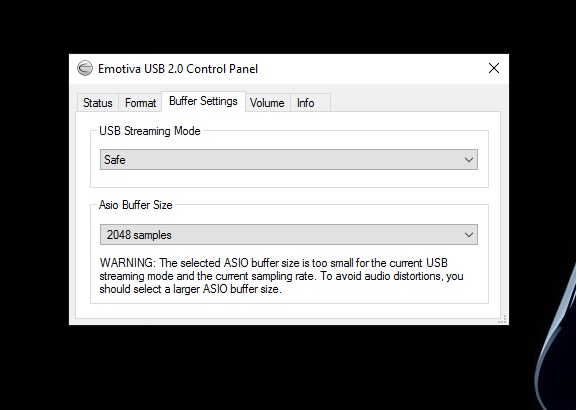 |
|
|
|
Post by knucklehead on Apr 19, 2016 21:41:08 GMT -5
Stutter? Were you playing any Mel Tillis music?  |
|
|
|
Post by yves on Apr 20, 2016 9:52:49 GMT -5
In Mac OS X the buffer size is determined by the software itself, not the audio device settings. On some Macs it is possible to adjust the processor's performance in order to save battery power. (You should be able to find the related settings under Apple menu | System Preferences...). MacBooks and MacBooks Pro reduce processor speed if the battery is not inserted in order to prevent an overload of the A/C adaptor. (If your Mac is equipped with a multi-core processor, bear in mind that this also causes latencies to be increased, counter to what one would expect).
On any computer type, generally, avoid using additional USB devices on the same USB controller as the USB audio device. Note that an USB port is not the same thing as an USB controller. As far as USB is concerned, by design, ports may be internally connected to the same controller via an internal USB hub. Furthermore, connecting a USB 2.0 compatible audio device to a USB 3.0 port may cause unexpected troubles on some computer systems / with some USB 2.0 audio devices.
On a Windows PC, it can happen that some software processe(s) use(s) up so much processing power that the audio playback continuity suffers as a result. To completely exterminate this very annoying problem, you can use a program called Bitsum Technologies Process Lasso. As for networked audio / streaming services, it can happen that other network traffic slows down your network speed so much that the audio packets are not delivered on time so it also causes irritating stutter problems. Packet priorization may not always be a possible/working solution to this particular network problem, but you can use a program called NetLimiter. As for playing music files from an external USB green (i.e., eco-friendly / power saving) harddrive that has a real nasty habit of falling asleep regardless of whether you have already disabled (e.g., by using a program called HDDScan for Windows) the built-in sleep timer on it, you can either use a program called KeepAliveHD or just stick to using foobar2000 as your player, as foobar2000 nowadays will automatically prevent the disk from entering sleep mode during the playback of the files.
|
|
|
|
Post by wildgoose on Apr 21, 2016 14:42:01 GMT -5
Thanks everyone for your help! I think my issue is cpu load related, and after using the emotiva asio driver things are much better now. I've only experienced the stutter once when my system was under heavy load. That I can live with. I think this means the default Windows USB audio driver must utilize a smaller buffer size, and therefore more susceptible to cpu load disruptions. I still have my Yamaha. One of these days I'll do a comparison to see if it's indeed better using the default windows driver.  |
|
 So I recalled my previous experience with the creative labs and the Yamaha, and I am wondering if this is related to some buffer size on the device.
So I recalled my previous experience with the creative labs and the Yamaha, and I am wondering if this is related to some buffer size on the device. So I recalled my previous experience with the creative labs and the Yamaha, and I am wondering if this is related to some buffer size on the device.
So I recalled my previous experience with the creative labs and the Yamaha, and I am wondering if this is related to some buffer size on the device.